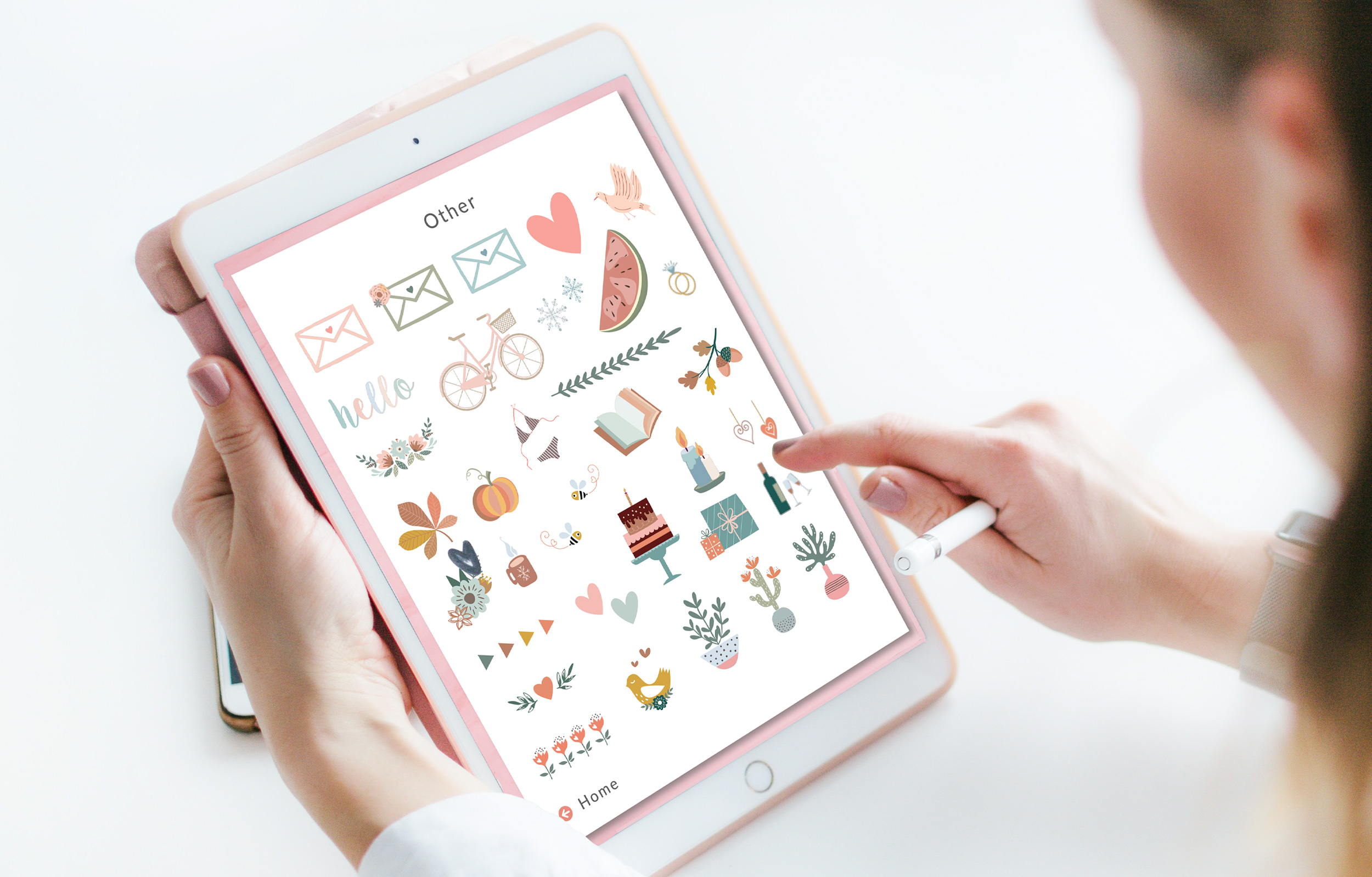
I love digital stickers, do you? 🙂 When I started designing the Getting Things Done Digital Planner I knew that a digital sticker collection will be a must-have! So I present to you the fruits of my labor – 260+ stickers to use in your digital planner!

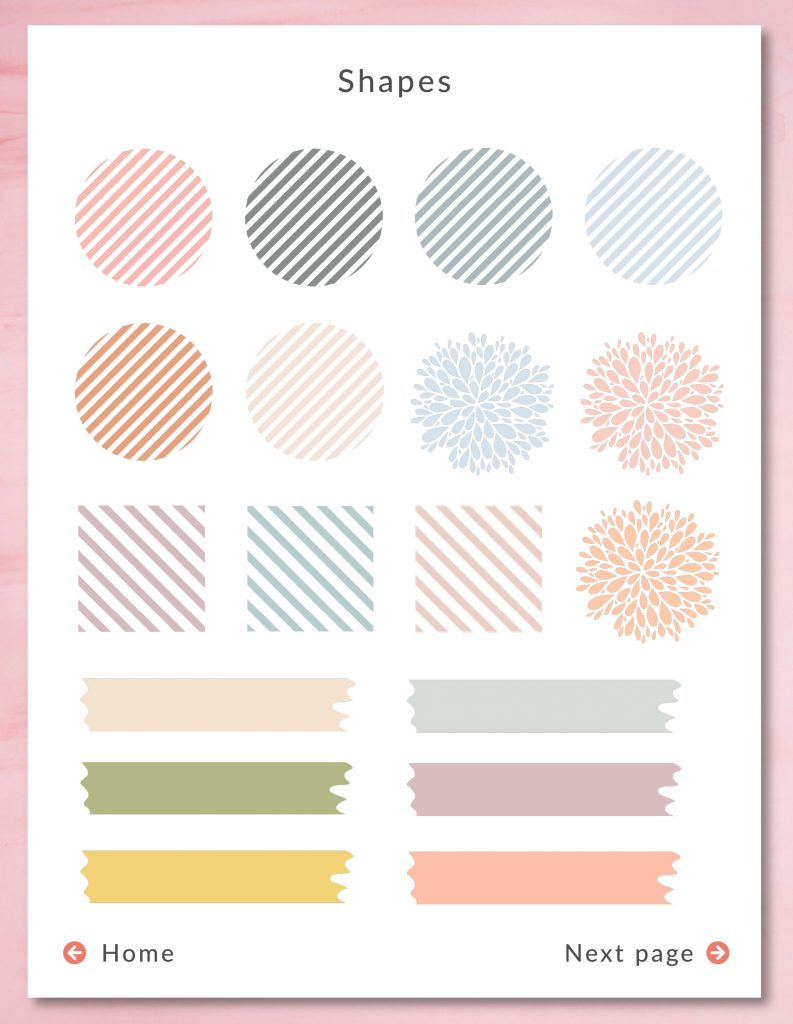
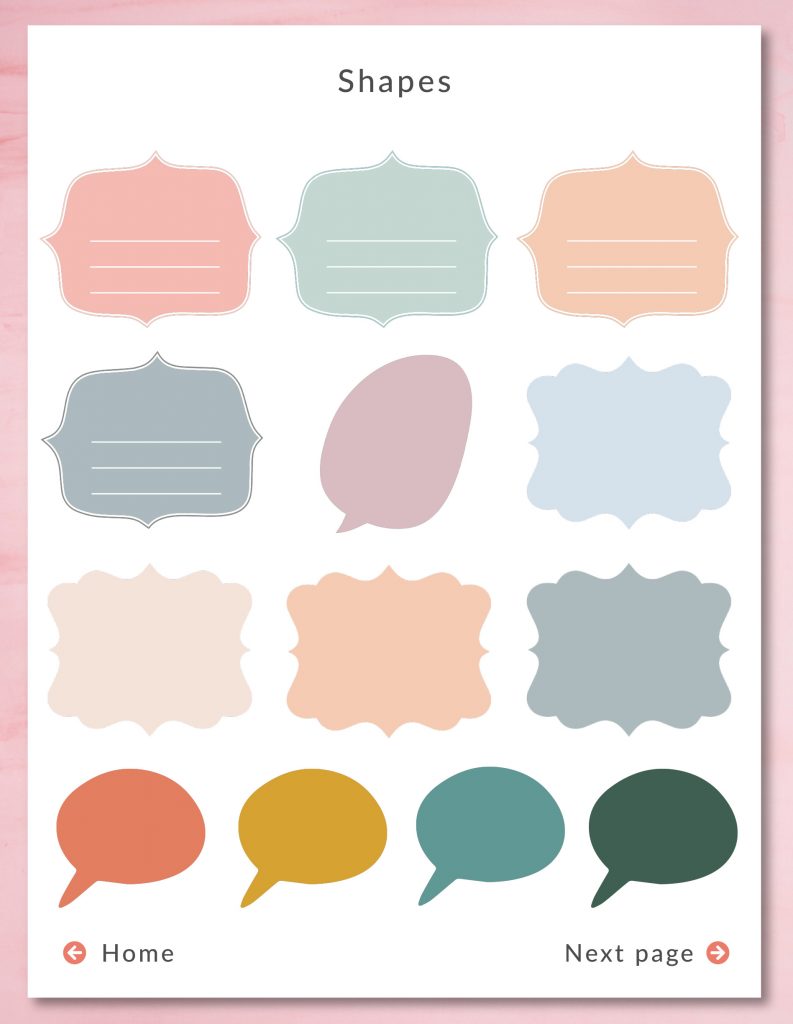
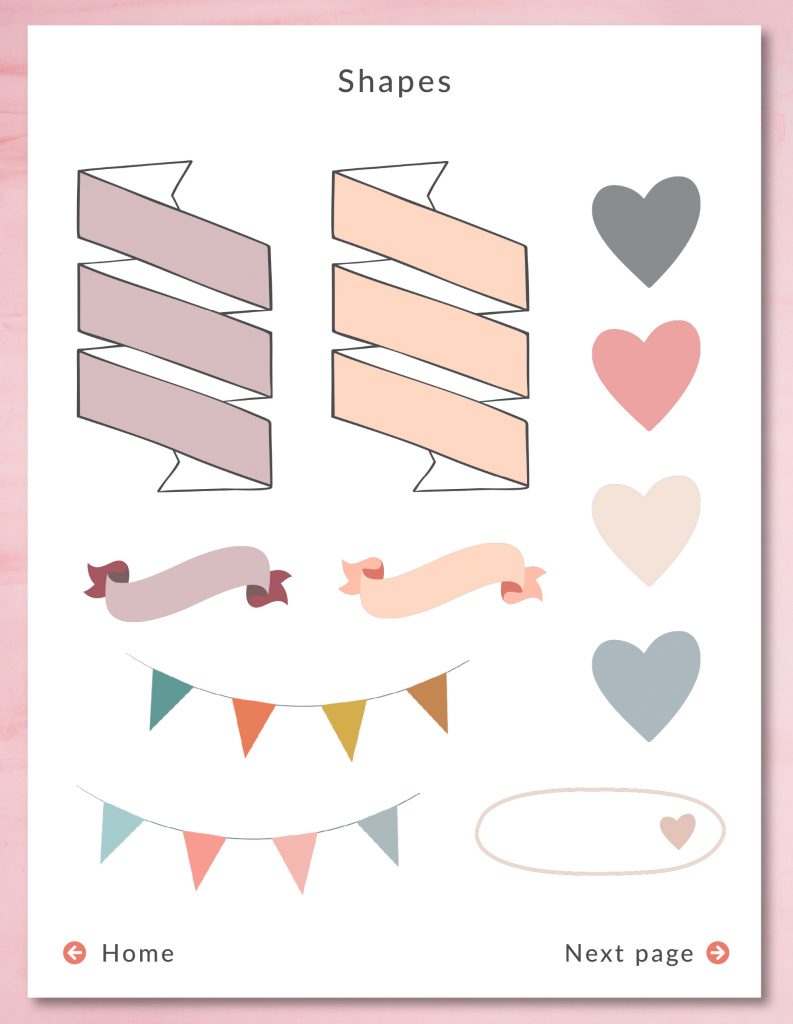
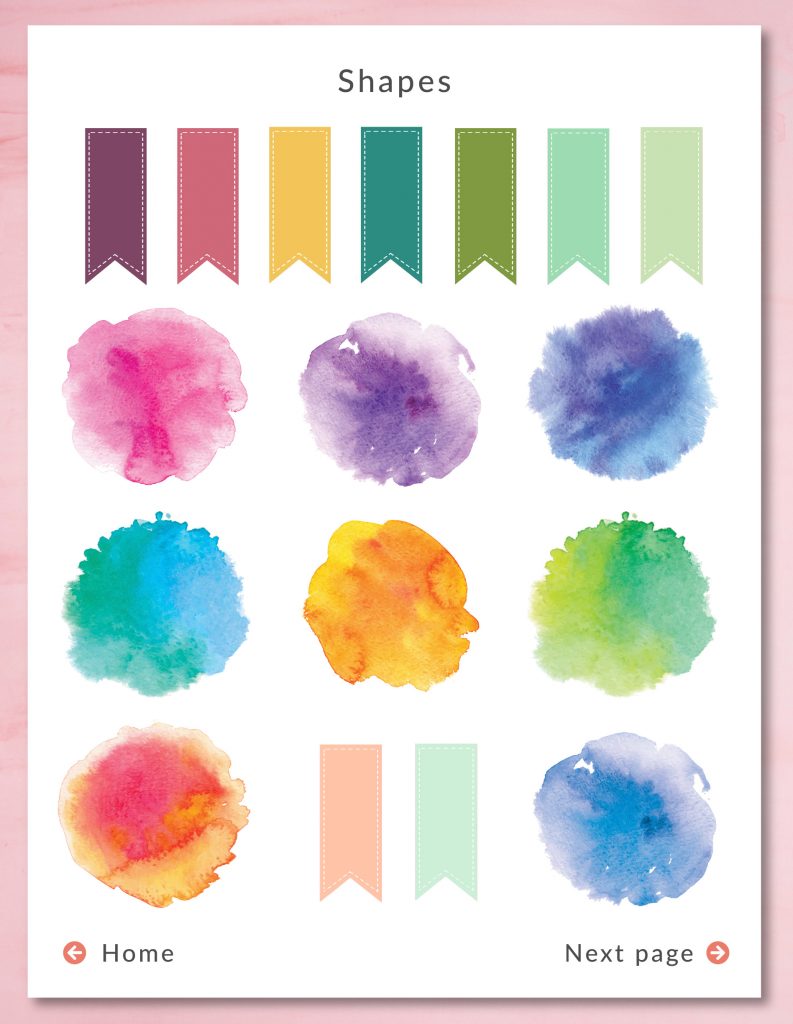

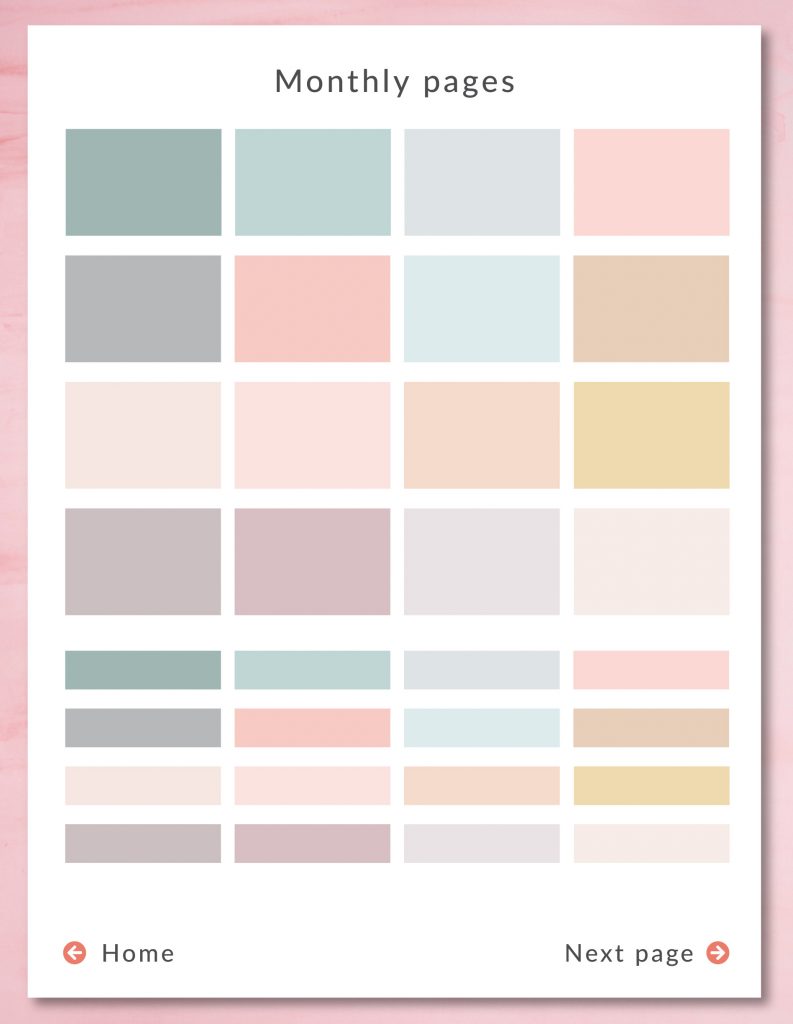
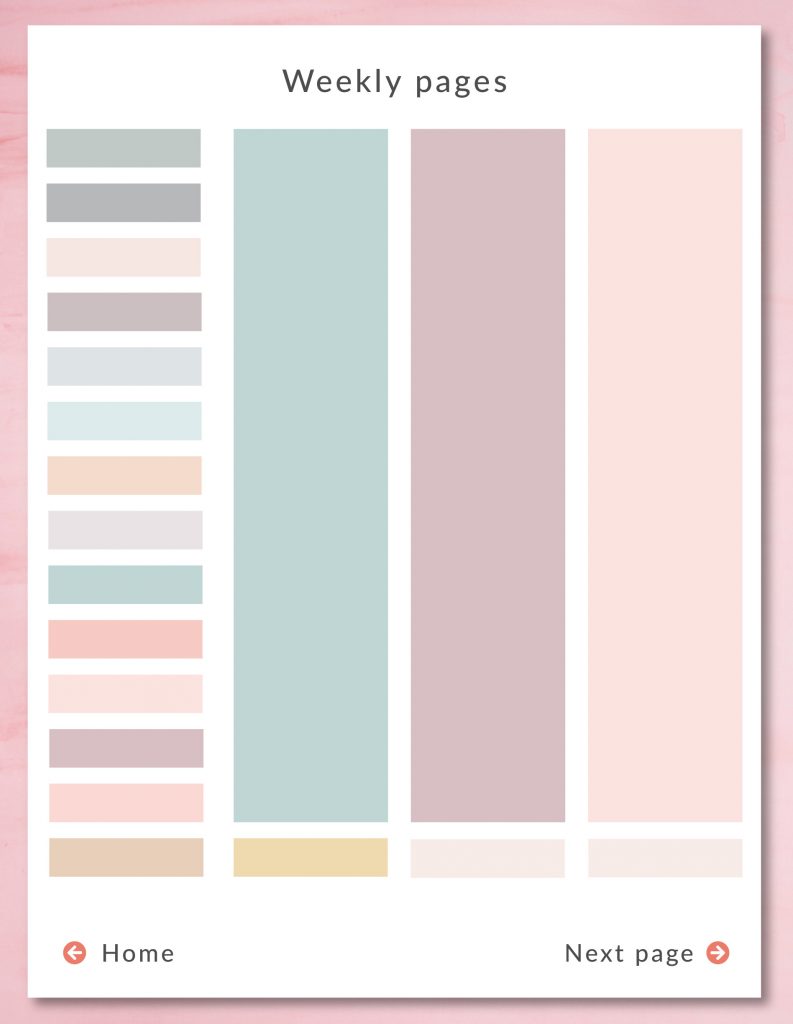

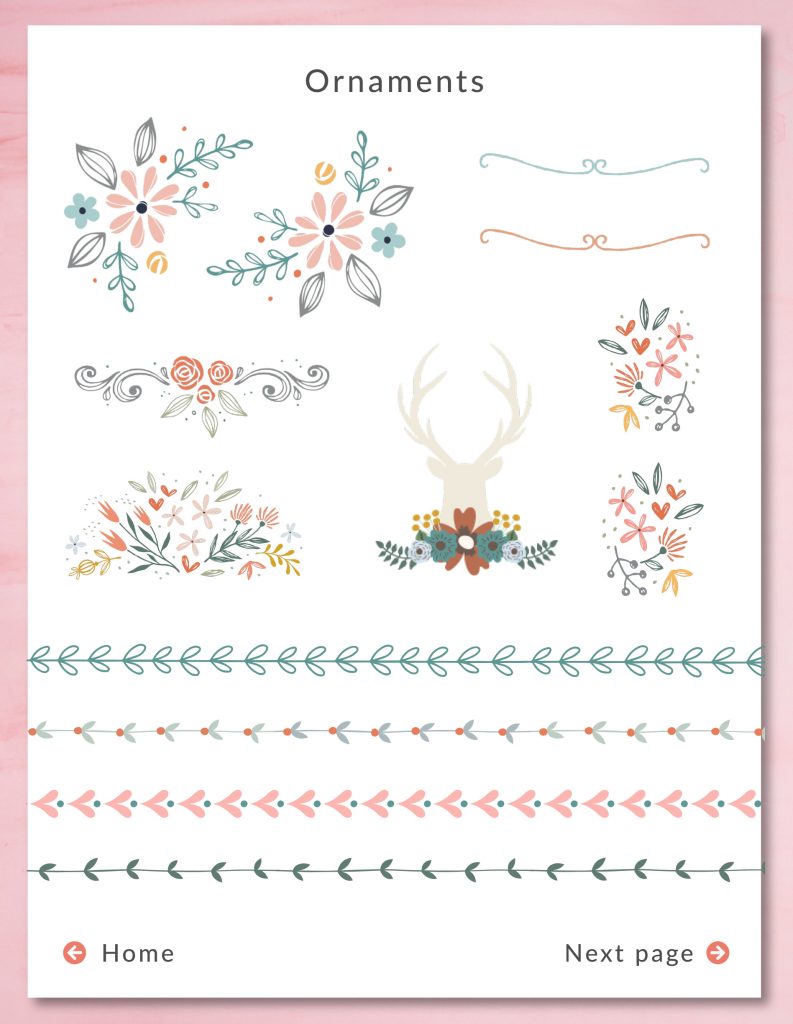
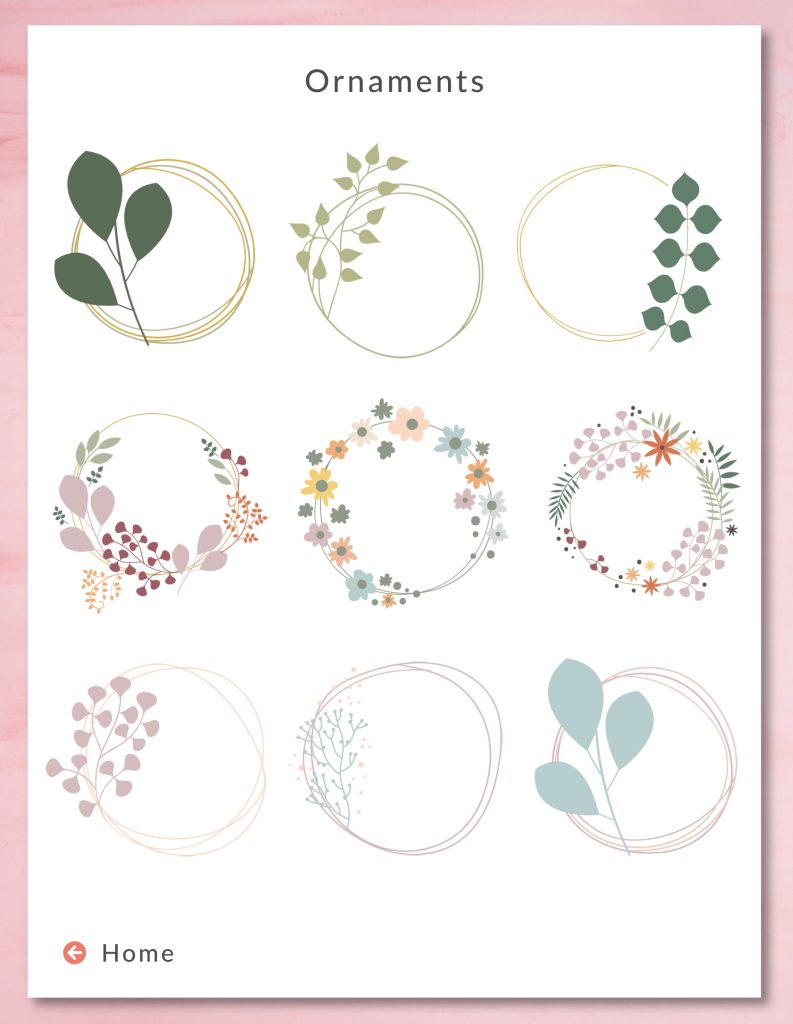
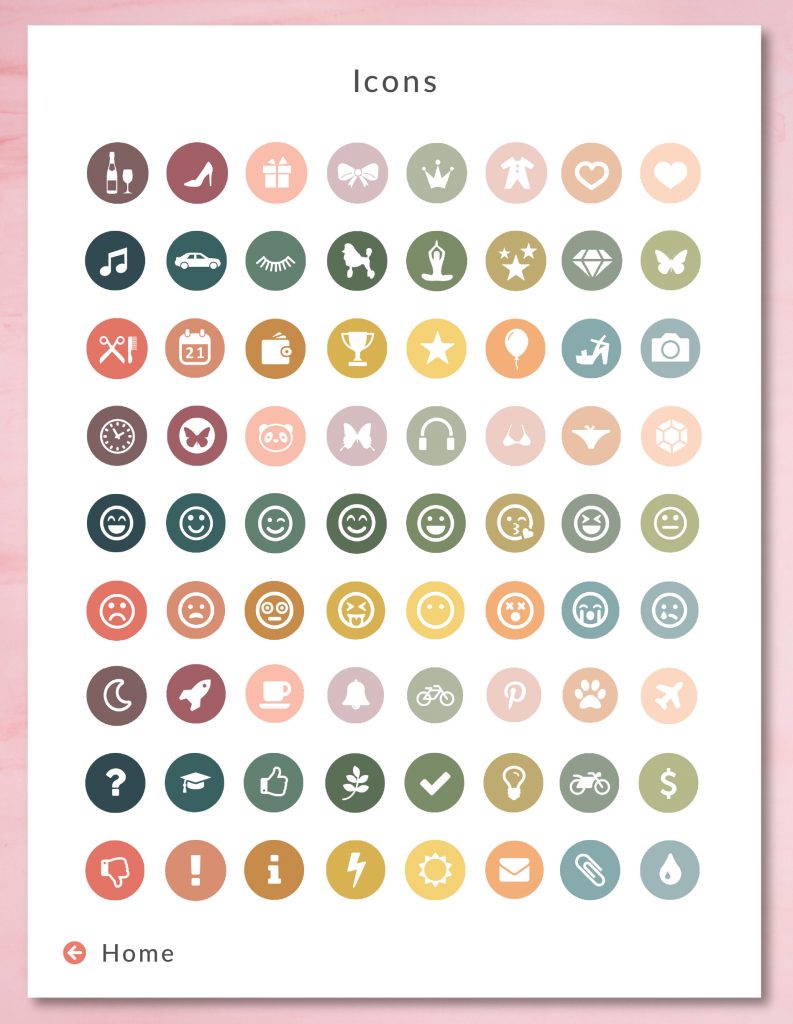

Once you import your Sticker Book into Goodnotes, select the sticker you want to use in your digital planner by using the Lasso tool. Here is the instruction on how you can do that:
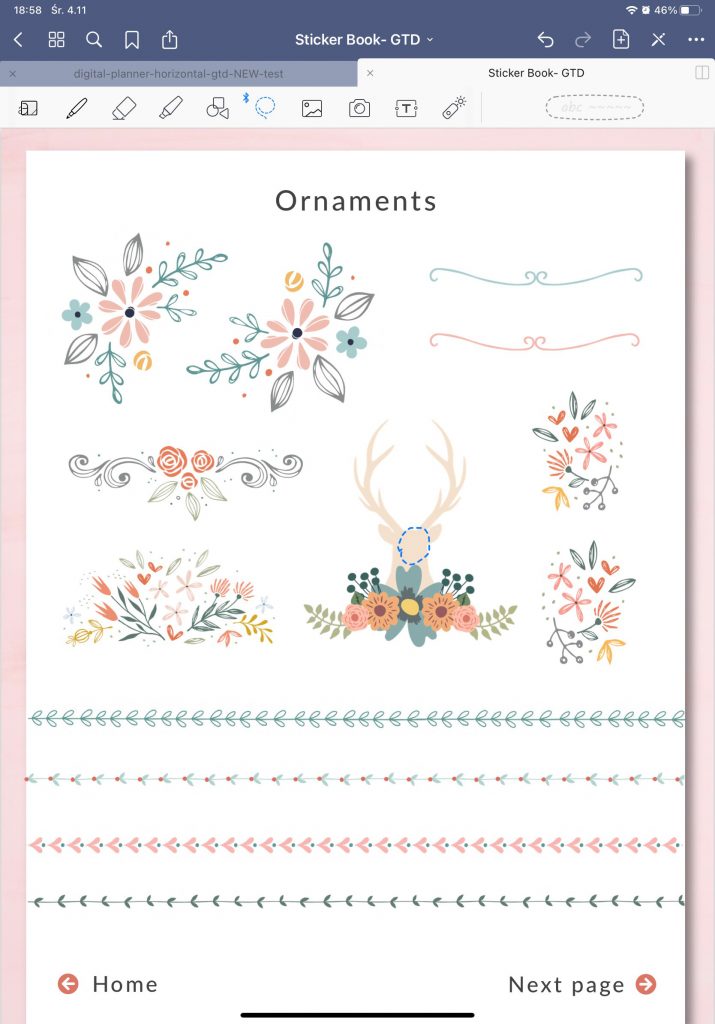
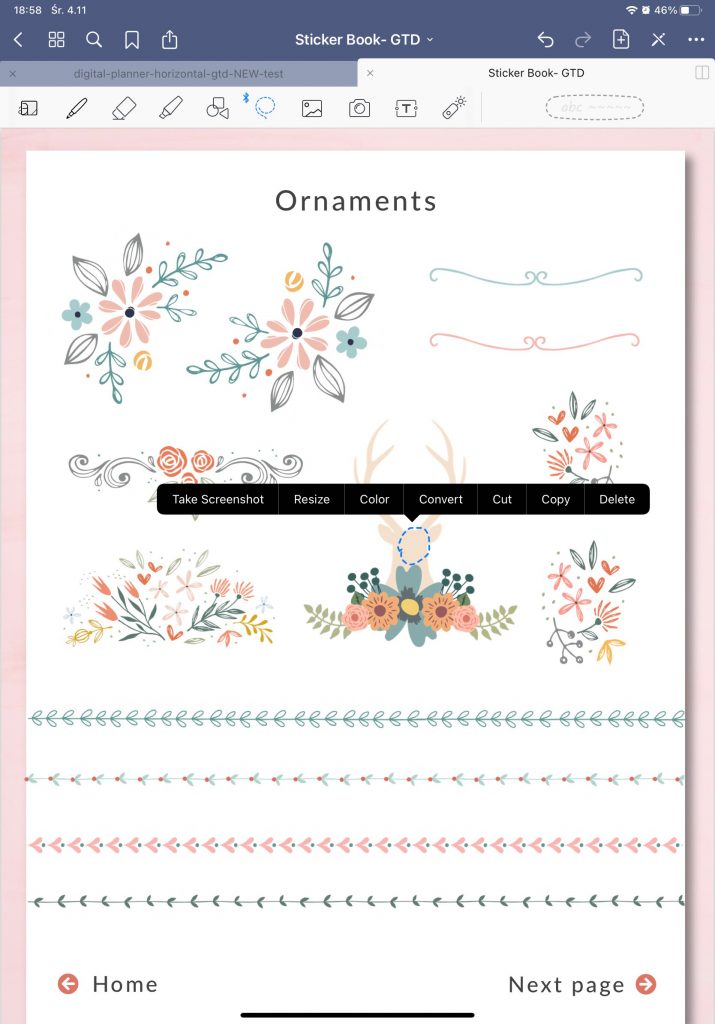
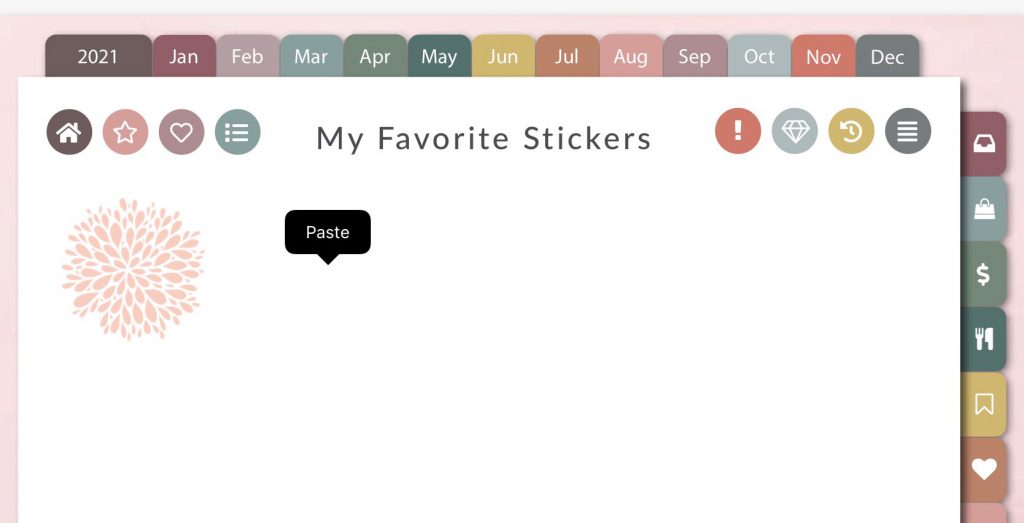
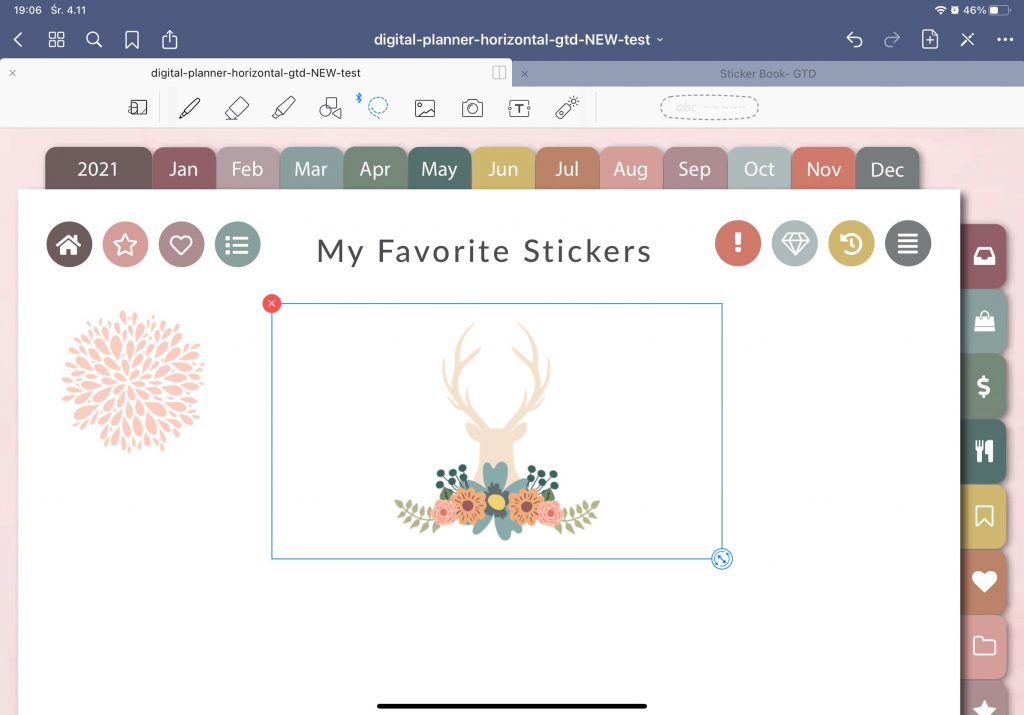
Love, M.